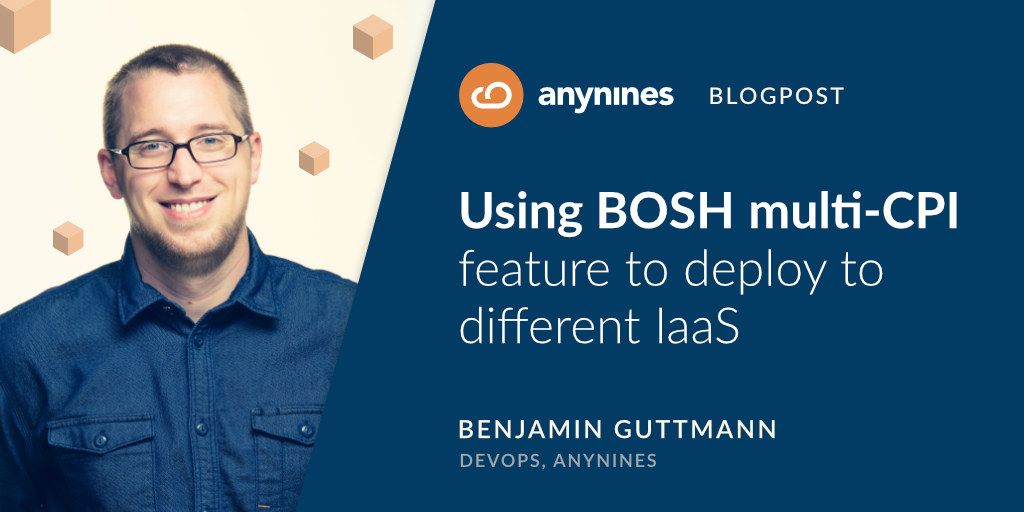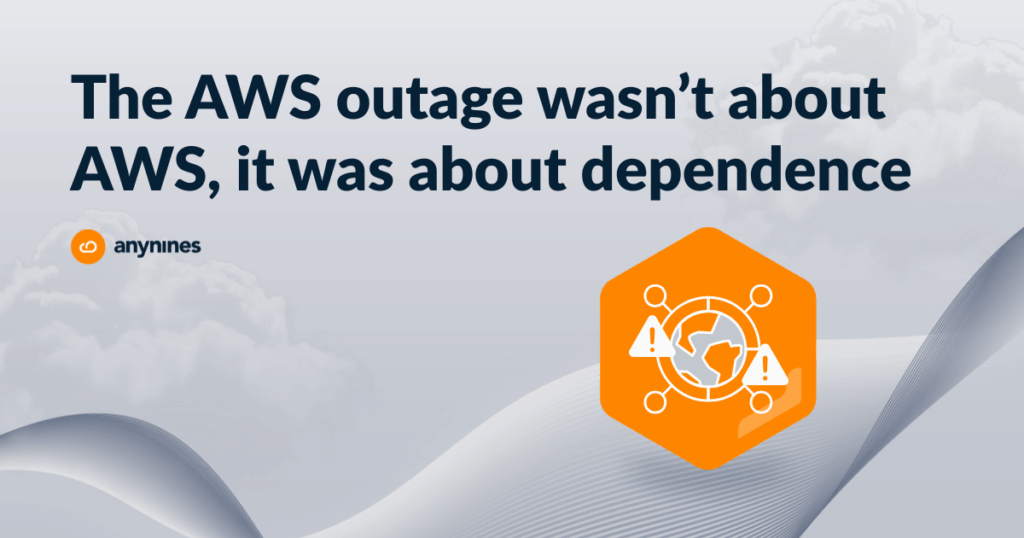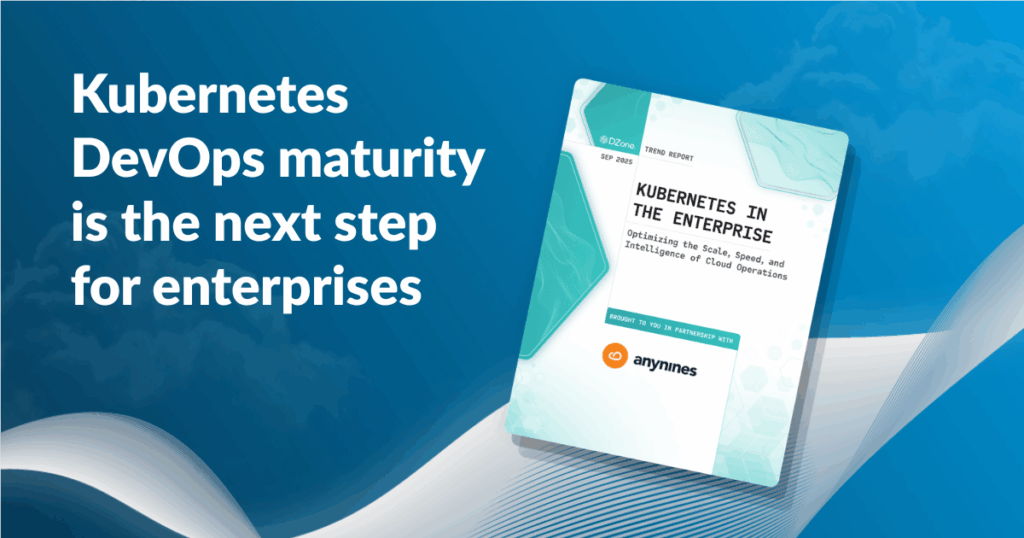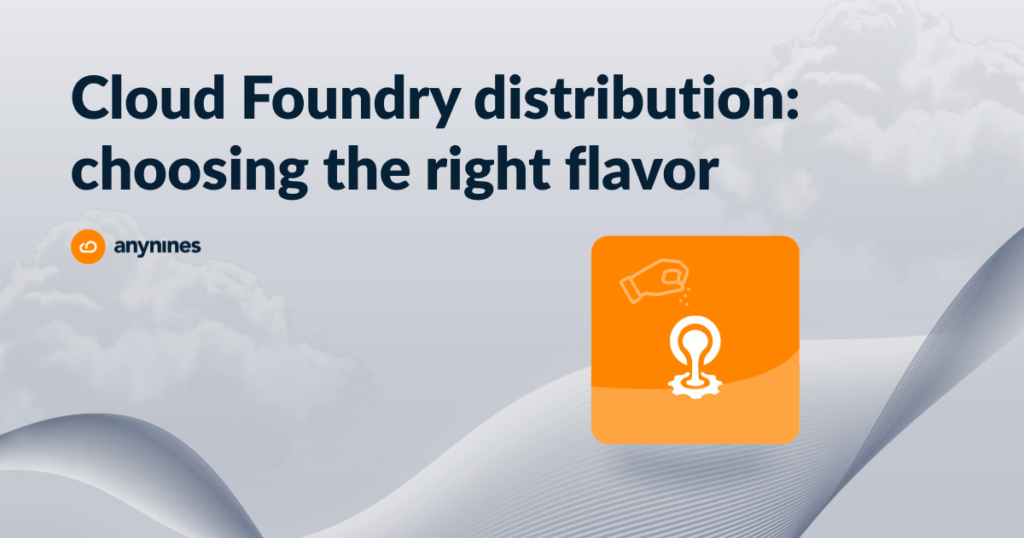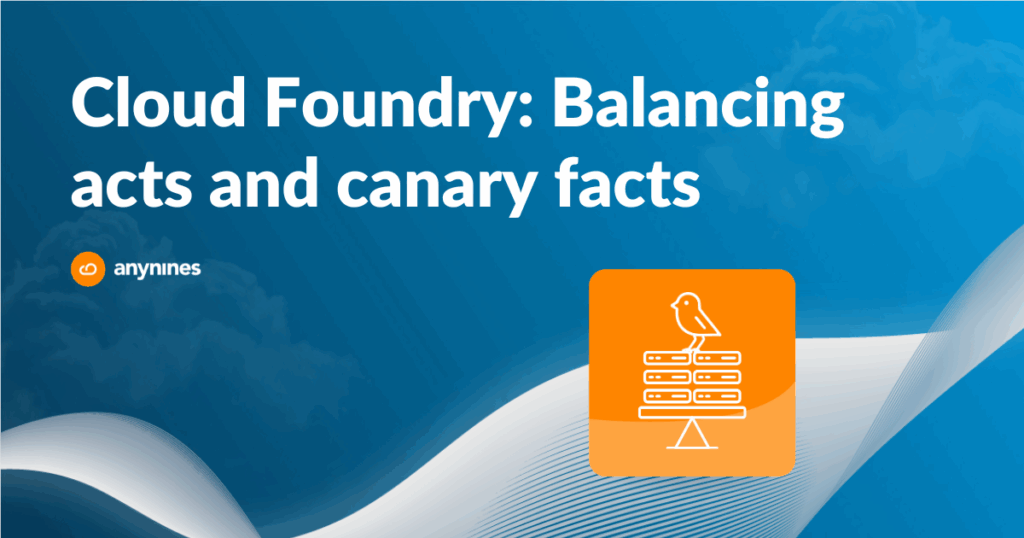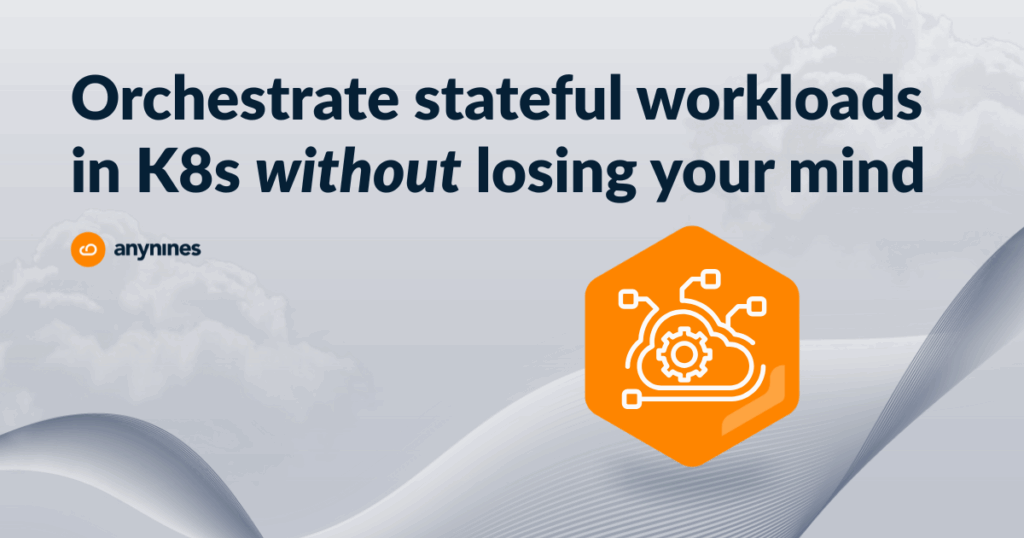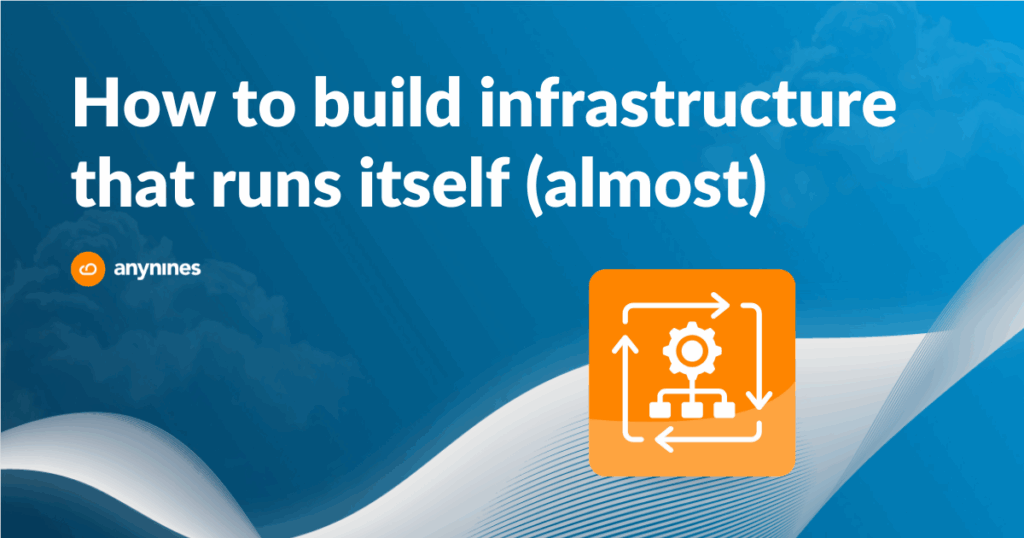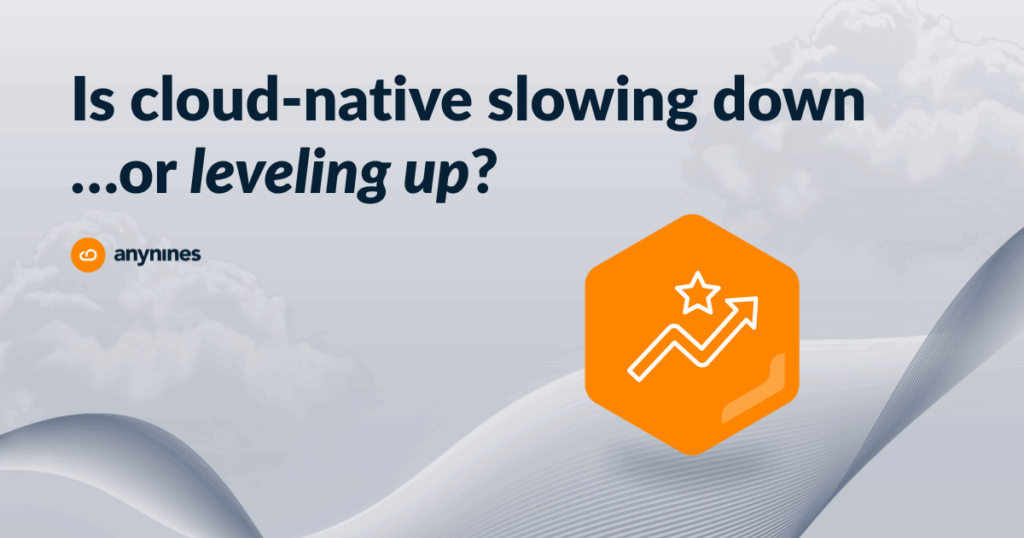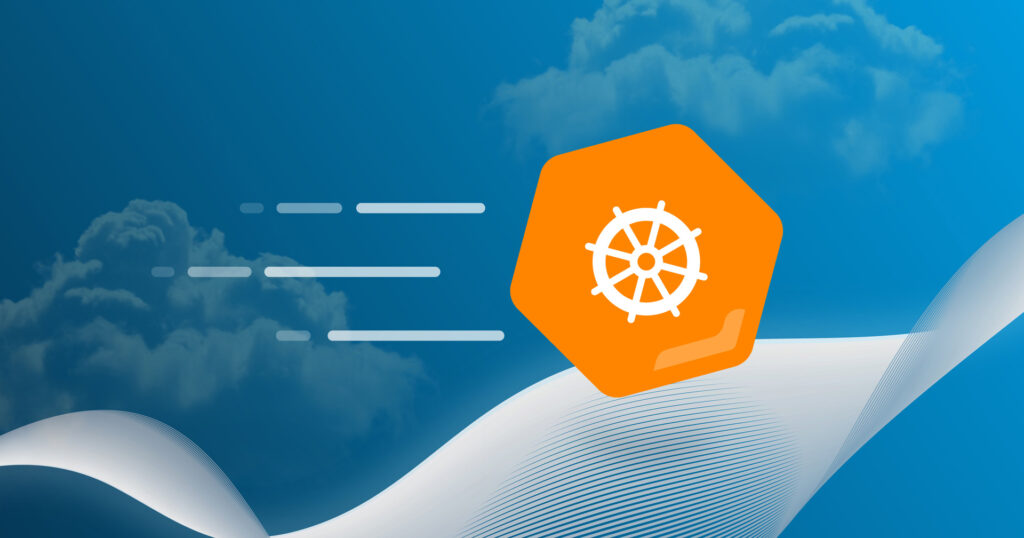Table of Contents
Introduction
We have a vSphere installation with two data centers and thought about the possibility of adding a third availability zone without requiring an additional DC for a while. Therefore we thought about the option to move the third availability zone to AWS. With the multi-CPI feature introduced in BOSH version v261+, the initial blocker was removed.
Theoretically, we are now able to deploy to different infrastructures but while setting up some test deployment I faced some interesting questions that were not clearly answered in the BOSH docs or in certain blog posts I found about this topic so I decided to share my struggles and share my possible solutions with you.
CPI
As I already said BOSH supports the configuration for several CPIs but the documentation seems just to cover the case where you want to deploy to different regions (AWS, GCP) or different datacenters (vSphere) for the same infrastructure, but it shouldn’t be that hard to deploy to two different infrastructures right?
The first thing we’ll need is the correct CPIs packed onto our BOSH director. As we are using bosh-deployment to deploy the director, this should not be too hard. We just add the correct ops file and run bosh create-env, but for ops files the order matters. If you use the wrong order for the CPI ops files, your cloud_provider block will have the wrong configuration.
Question 1: Which CPI ops file to apply first?
As the CPI also includes information needed to create the director, I decided to apply the CPI for the infrastructure the director is deployed to last, so we ensure that all information needed for the CPI to deploy the director is available. An example create-env command could look like that:
bosh create-env bosh.yml
-o uaa.yml
-o credhub.yml
-o jumpbox-user.yml
-o aws/cpi.yml
-o vsphere/cpi.yml
--vars-store creds.yml
--vars-file vars.yml
--state state.ymlCloud Config
After we got our BOSH Director up and running and all CPI configs in place, we need to check our cloud-config for possible adjustments. In my case this base cloud-configuration was used to deploy on a vSphere environment:
azs:
- cloud_properties:
datacenters:
- clusters:
- Cluster01:
resource_pool: Test_Cluster01
name: nameme
name: z1
- cloud_properties:
datacenters:
- clusters:
- Cluster02:
resource_pool: Test_Cluster02
name: nameme
name: z2
- cloud_properties:
datacenters:
- clusters:
- Cluster03:
resource_pool: Test_Cluster03
name: nameme
name: z3
compilation:
az: z1
network: compilation
reuse_compilation_vms: <span class="token boolean">true</span>
vm_type: compilation
workers: 2
disk_types:
- cloud_properties:
type: thin
disk_size: 2048
name: small
- cloud_properties:
type: thin
disk_size: 4096
name: medium
- cloud_properties:
type: thin
disk_size: 6144
name: big
- cloud_properties:
type: thin
disk_size: 10144
name: large
- cloud_properties:
type: thin
disk_size: 20124
name: xlarge
networks:
- name: net
subnets:
- az: z1
cloud_properties:
name: Cluster01_TEST-1
dns:
- 8.8.8.8
- 8.8.4.4
gateway: 10.0.1.1
range: 10.0.1.0/24
reserved:
- 10.0.1.1 - 10.0.1.10
- 10.0.1.200 - 10.0.1.255
- az: z2
cloud_properties:
name: Cluster02_TEST-1
dns:
- 8.8.8.8
- 8.8.4.4
gateway: 10.0.2.1
range: 10.0.2.0/24
reserved:
- 10.0.2.1 - 10.0.2.16
- 10.0.2.18 - 10.0.2.254
- az: z3
cloud_properties:
name: Cluster03_TEST-1
dns:
- 8.8.8.8
- 8.8.4.4
gateway: 10.0.3.1
range: 10.0.3.0/24
reserved:
- 10.0.3.1 - 10.0.3.16
- 10.0.3.18 - 10.0.3.254
type: manual
- name: compilation
subnets:
- az: z1
cloud_properties:
name: Cluster01_TEST-1
dns:
- 8.8.8.8
- 8.8.4.4
- 8.8.8.8
- 8.8.4.4
gateway: 10.0.1.1
range: 10.0.1.0/24
reserved:
- 10.0.1.1 - 10.0.1.200
vm_types:
- cloud_properties:
cpu: 1
disk: 4096
ram: 1024
name: <span class="token function">nano</span>
- cloud_properties:
cpu: 1
disk: 10000
ram: 4096
name: small
- cloud_properties:
cpu: 2
disk: 20000
ram: 4096
name: medium
- cloud_properties:
cpu: 4
disk: 20000
ram: 4096
name: big
- cloud_properties:
cpu: 4
disk: 60000
ram: 8192
name: large
- cloud_properties:
cpu: 20
disk: 60000
ram: 16384
name: xlarge
- cloud_properties:
cpu: 20
disk: 20000
ram: 8192
name: compilationThe first part we check for adjustments is the ‘availability_zone’ definition, which looks like this at the moment:
azs:
- cloud_properties:
datacenters:
- clusters:
- Cluster01:
resource_pool: Test_Cluster01
name: nameme
name: z1
- cloud_properties:
datacenters:
- clusters:
- Cluster02:
resource_pool: Test_Cluster02
name: nameme
name: z2
- cloud_properties:
datacenters:
- clusters:
- Cluster03:
resource_pool: Test_Cluster03
name: nameme
name: z3What we need to do now is to add certain availabilities for AWS, in our example, we will add a `z4` for AWS now.
azs:
- cloud_properties:
datacenters:
- clusters:
- Cluster01:
resource_pool: Test_Cluster01
name: nameme
name: z1
cpi: vsphere_cpi
- cloud_properties:
datacenters:
- clusters:
- Cluster02:
resource_pool: Test_Cluster02
name: nameme
name: z2
cpi: vsphere_cpi
- cloud_properties:
datacenters:
- clusters:
- Cluster03:
resource_pool: Test_Cluster03
name: nameme
name: z3
cpi: vsphere_cpi
- cloud_properties:
availability_zone: eu-central-1a
name: z4
cpi: aws_cpiDid you notice that we added the CPI name here to tell BOSH which availability zone needs to get targeted with which CPI? The names you can use here for the CPIs are defined via the CPI configs which we will have a look at in a couple of lines.
But before, we will check the remaining parts of the cloud-config for adjustments, that means the disk_types and the vm_types:
disk_types: <span class="token comment"># (vsphere)</span>
- cloud_properties:
type: thin
disk_size: 2048
name: small
disk_types: <span class="token comment"># (aws)</span>
- cloud_properties:
type: gp2
disk_size: 2048
name: smallWhen comparing the respective part from an AWS cloud-config and a vSphere cloud-config we can see that the type property is used for both infrastructures. For vSphere we set the value `thin` for AWS we used `gp2`:
So how do we tell the CPI which type should be used?
Do we need to create separate disk_types for every infrastructure?
And if yes, how do we use them in the manifests?
So actually this issue can be solved via the CPI config. Having a look at the CPI Configuration for AWS and vSphere we can see that for AWS the disk_type defaults to ‘gp2’ so we do not need to explicitly configure it for AWS and for vSphere we got a global property named ‘default_disk_type’ which means we can set a default_disk_type via the cpi config. We will have a closer look at that right after this section. So by removing the unneeded values, we get the following result:
disk_types: <span class="token comment"># (vsphere|aws)</span>
disk_size: 2048
name: smallLast step to check is the vm_type definition:
- cloud_properties:
vm_types: <span class="token comment">#(vsphere)</span>
- cloud_properties:
cpu: 1
ram: 1024
name: xsmall
vm_types: <span class="token comment">#(aws)</span>
- cloud_properties:
instance_type: t2.micro
name: xsmallThe cloud_properties needed for the AWS/ vSphere CPI differ, so they will not get overwritten by each other and we can just merge them into one. Like this, every CPI will take the information needed to create the VM.
vm_types: <span class="token comment">#(vsphere|aws)</span>
- cloud_properties:
cpu: 1
ram: 1024
instance_type: t2.micro
name: xsmallLast thing that is missing in the cloud-config is the network for the 4th availability_zone:
- az: z4
cloud_properties:
subnet: subnet-
dns:
- 10.0.4.2
- 8.8.8.8
- 8.8.4.4
gateway: 10.0.4.1
range: 10.0.4.0/24
reserved:
- 10.0.4.1 - 10.0.4.16
- 10.0.4.18 - 10.0.4.254CPI Config
The centerpiece to enable the multi-cpi feature is the CPI config. The CPI config includes all the necessary information to configure the used CPIs. For a general overview, you can have a look at the official BOSH documentation.
In our case the CPI config includes not only the needed credentials and configuration information but also the ‘default_disk_type: thin’ for our vSphere VMs to solve the disk_type issue we discussed earlier:
cpis:
- name: a9s-vsphere
type: vsphere
properties:
host: <span class="token variable"><span class="token punctuation">((</span>vcenter_ip<span class="token punctuation">))</span></span>
user: <span class="token variable"><span class="token punctuation">((</span>vcenter_user<span class="token punctuation">))</span></span>
password: <span class="token variable"><span class="token punctuation">((</span>vcenter_password<span class="token punctuation">))</span></span>
default_disk_type: thin
datacenters:
- clusters: <span class="token variable"><span class="token punctuation">((</span>vcenter_clusters<span class="token punctuation">))</span></span>
datastore_pattern: <span class="token variable"><span class="token punctuation">((</span>vcenter_ds<span class="token punctuation">))</span></span>
disk_path: <span class="token variable"><span class="token punctuation">((</span>vcenter_disks<span class="token punctuation">))</span></span>
name: <span class="token variable"><span class="token punctuation">((</span>vcenter_dc<span class="token punctuation">))</span></span>
persistent_datastore_pattern: <span class="token variable"><span class="token punctuation">((</span>vcenter_ds<span class="token punctuation">))</span></span>
template_folder: <span class="token variable"><span class="token punctuation">((</span>vcenter_templates<span class="token punctuation">))</span></span>
vm_folder: <span class="token variable"><span class="token punctuation">((</span>vcenter_vm_folder<span class="token punctuation">))</span></span>
- name: aws-a9s
type: aws
properties:
access_key_id: <span class="token variable"><span class="token punctuation">((</span>access_key_id<span class="token punctuation">))</span></span>
secret_access_key: <span class="token variable"><span class="token punctuation">((</span>secret_access_key<span class="token punctuation">))</span></span>
default_key_name: <span class="token variable"><span class="token punctuation">((</span>default_key_name<span class="token punctuation">))</span></span>
default_security_groups:
- <span class="token variable"><span class="token punctuation">((</span>default_security_groups<span class="token punctuation">))</span></span>
region: <span class="token variable"><span class="token punctuation">((</span>region<span class="token punctuation">))</span></span>One important step to mention here is that after you uploaded the CPI config you need to re-upload the stemcells for the different CPIs. After this was done the output of bosh stemcells look like the following:

As you can see the different stemcells are now distinguished by the CPI they are used for (in our case a9s-vsphere and aws-a9s).
After everything is in place now, I used the following manifest to deploy a Prometheus Alertmanager to both infrastructures AWS and vSphere.
---
name: prometheus
instance_groups:
- name: alertmanager
azs:
- z1
- z4
instances: 2
vm_type: small
persistent_disk: 1_024
stemcell: default
networks:
- name: net
jobs:
- name: alertmanager
release: prometheus
properties:
alertmanager:
route:
receiver: default
receivers:
- name: default
test_alert:
daily: <span class="token boolean">true</span>
update:
canaries: 1
max_in_flight: 32
canary_watch_time: 1000-100000
update_watch_time: 1000-100000
serial: <span class="token boolean">false</span>
stemcells:
- alias: default
os: ubuntu-xenial
version: latest
releases:
- name: prometheus
version: 25.0.0
url: https://github.com/bosh-prometheus/prometheus-boshrelease/releases/download/v25.0.0/prometheus-25.0.0.tgz
sha1: 71cf36bf03edfeefd94746d7f559cbf92b62374c
If you are familiar with the style of the VM CID you can here, that z4 shows an AWS styled VM CID and z1 one for vSphere.
So let’s wrap up what needed to be done to use the BOSH multi CPI to deploy to different infrastructures:
- Add the AZs for the new infrastructure
- Add the vm_type information needed for new infrastructure
- Remove properties that can be just used by one CPI and move it to CPI config (e.g. disk_type in cloud-config to default_disk_type in CPI config)
- Upload a CPI config
- Add new AZs to your manifest
- Deploy
I hope this small blog post helps you to easily spread your deployment over different infrastructures.